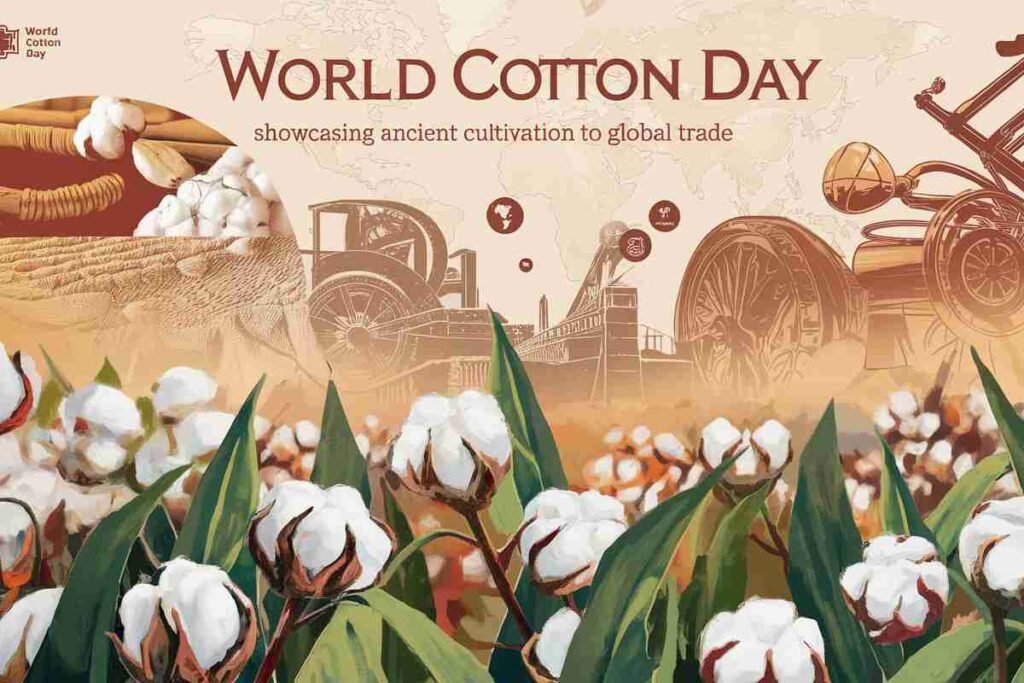A White Spot on Monitor can be a frustrating visual disturbance, whether you’re using a laptop, desktop, or smartphone.
These spots may appear due to dead pixels, pressure damage, or backlight bleeding, and they can seriously impact your screen experience. Identifying the exact cause is key to applying the right fix—whether it’s a stuck pixel or a software issue.
What is a White Spot on a Monitor?

A white spot on a monitor refers to a visible white mark or blemish that appears on the screen, typically in the form of a small, bright area that disrupts the display.
This issue can occur on any type of display, whether it’s an LCD screen, LED monitor, OLED display, or even a touchscreen device.
These white white spot on monitor may be accompanied by a flickering or discoloration around them, which can make your screen less pleasant to look at.
White spots are usually caused by either a dead pixel, a hardware malfunction, or physical damage to the screen. Understanding the specific cause will help you determine the best way to fix it.
Common Causes of White Spot on Monitor
Dead Pixels or Stuck Pixels
Dead or stuck pixels are a frequent cause of white spots on monitors, creating noticeable bright or discolored areas on the screen.
A dead pixel remains permanently off, appearing as a black dot, while a stuck pixel remains locked in a single color, often white, red, or green.
These issues may arise due to manufacturing defects or prolonged usage, leading to distractions while using the device. Some stuck pixels can be fixed using pixel-refreshing software or gentle screen massages, but dead pixels usually require professional repair or screen replacement.
Pressure Damage
Excessive force on a monitor screen can result in pressure damage, leading to white spots or discoloration.
This can occur due to improper handling, accidental drops, or applying force while cleaning the screen. Such damage can cause permanent harm to the display, including pixel distortion and uneven brightness. If your screen has suffered physical damage, professional repair or replacement might be necessary.
Backlight Bleeding
Backlight bleeding happens when the screen’s backlight escapes unevenly through the LCD panel, creating visible white spots or patches.
This issue is particularly common in budget monitors and can be more noticeable in dark environments. While minor backlight bleeding is a manufacturing characteristic of LCD screens, excessive bleeding can affect viewing quality. Adjusting brightness settings or using dark wallpapers can help minimize its impact.
Software Glitch
Sometimes, white spots may be caused by software-related issues rather than hardware damage.
If the white spot appears only in specific applications or after a system update, the issue could be linked to a bug in the graphics driver or operating system. Updating your drivers, adjusting display settings, or performing a system reboot may help resolve the issue.
Dust or Debris Under the Screen
Dust or tiny debris trapped under the monitor screen can create white spots that seem to be part of the display.
These spots can look like permanent marks but may disappear with proper cleaning. If your monitor has a removable screen protector, cleaning it thoroughly might solve the issue. However, if the debris is embedded inside the panel, professional cleaning or screen replacement may be required.
How to Fix a White Spot on Your Monitor

For Dead or Stuck Pixels
If the white spot on your screen is caused by a dead or stuck pixel, there are a few steps you can try to fix it:
- Pixel Massage: Gently massage the area around the white spot using a soft cloth. Sometimes, this can help “unstick” a stuck pixel.
- Pixel Fixing Software: Several tools and apps are available that can help fix stuck pixels. These tools rapidly change the color of a specific pixel, potentially helping it to return to normal.
- Use a Pixel Fixing Video: You can also search for pixel-fixing videos on YouTube, which quickly cycle colors on the screen to help reset a stuck pixel.
For Pressure Damage
If the white spot is the result of pressure damage, there’s unfortunately no easy fix. If your monitor still works otherwise, you may want to live with the white spot on monitor. If it’s serious, you may need to replace the screen.
Backlight Bleeding
Backlight bleeding, while unsightly, is generally a manufacturing defect that is not easily fixed. However, there are a few things you can try to minimize its appearance:
- Adjust Brightness and Contrast: Lowering the screen’s brightness and adjusting the contrast may help reduce the effect of the backlight bleeding.
- Replace the Screen: If the backlight bleeding is extensive and noticeable, consider replacing the monitor.
For Dust or Debris
If the white spot is caused by dust or particles trapped inside your screen, here’s how to fix it:
- Use Compressed Air: Try using a can of compressed air to blow out any debris from between the screen and the frame.
- Disassemble and Clean: If you’re comfortable with opening up your device, you can disassemble the monitor or laptop to clean the inside. However, this may void your warranty, so proceed with caution.
Software Glitches
To fix a software issue that may be causing a white spot:
- Update Graphics Drivers: Make sure that your graphics drivers are up to date. Outdated or corrupted drivers can cause display issues, including white spots.
- Reboot the Device: Sometimes, a simple restart can resolve software glitches that might cause a white spot to appear.
Fixing a White Spot on Monitor for Specific Devices
White Spot on Monitor Lenovo
If you’re facing a white spot on a Lenovo, the issue could either be a hardware defect or a software problem.
For hardware issues, it’s advisable to contact Lenovo support for warranty options. However, for software glitches, updating the drivers or adjusting the display settings might fix the issue.
White Spot on Screen Android
If you notice a white spot on your Android screen, it’s likely due to pressure damage or a stuck pixel. Try soft-resetting the device, cleaning the screen, and using pixel-fixing apps available in the Google Play Store. If the issue persists, consider seeking professional repair services.
White Spot on Laptop Screen HP
For HP laptops, the causes and fixes for a white spot are similar. First, check for dead or stuck pixels using pixel-fixing software.
If there’s no improvement, the issue may be due to backlight bleeding or pressure damage. In such cases, it’s best to consult HP support or get a screen replacement.
White Spot on LCD Screen Fix
Fixing a white spot on monitor or an LCD screen can often involve pixel repair tools or adjusting the brightness. If the problem is due to backlight bleeding, there’s not much you can do on your own. However, contacting the manufacturer for a replacement could be your best option.
How to Prevent White Spots from Appearing on Your Monitor

Avoid Physical Damage: One of the best ways to prevent white spots is to be careful with your device. Avoid placing pressure on your screen, and always store it properly when not in use.
Clean Your Screen Regularly: Dust and grime can accumulate on your screen, leading to potential white spots. Clean your screen regularly using a microfiber cloth to keep it free from dust.
Use a Screen Protector: For laptops or smartphones, using a screen protector can help reduce the chances of pressure damage, which can lead to white spots.
Update Software and Drivers: Regularly updating your software and drivers will help you avoid software-related issues that might cause display problems.
Conclusion
Dealing with a White Spot on Monitor doesn’t have to be a permanent headache. Whether the issue stems from a dead or stuck pixel, pressure damage, backlight bleeding, or dust, there’s often a solution within reach.
Quick DIY methods like pixel massage, software fixes, and brightness adjustments can sometimes restore your display.
For more severe hardware issues, professional help or screen replacement may be required. Regular maintenance, safe screen handling, and updated drivers go a long way in preventing these issues.
Don’t ignore persistent spots—they can worsen over time. By understanding the root cause and applying the right fix, you can enjoy a crystal-clear screen once again. Take control of your screen’s health and keep white spots at bay!
FAQs
What causes a White Spot on Monitor?
A White Spot on Monitor is usually caused by dead pixels, pressure damage, backlight bleeding, or dust trapped under the screen.
Can a stuck pixel cause a White Spot on Monitor?
Yes, a stuck pixel can appear as a white spot, but it may be fixable using pixel-fixing software or screen massage techniques.
How do I fix a White Spot on Monitor?
Try pixel-fixing software, adjust brightness, clean the screen, or gently massage the affected area to restore display clarity.
Can dust create a White Spot on Monitor?
Yes, dust or debris under the screen can cause white spots. Using compressed air or careful cleaning may help remove them.
Will updating drivers fix a White Spot on Monitor?
If the issue is software-related, updating your graphics drivers may help. However, hardware-related issues require other fixes.
Can a White Spot on Monitor disappear over time?
Sometimes, stuck pixels resolve on their own, but pressure damage or backlight issues usually require repair or replacement.
How can I prevent a White Spot on Monitor?
Avoid screen pressure, clean it regularly, update drivers, and use a screen protector to prevent damage or dust buildup.
Should I replace my monitor if it has a White Spot?
If fixes don’t work and the white spot worsens, replacing the monitor may be the best long-term solution.